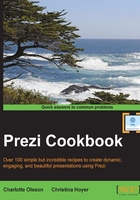
上QQ阅读APP看书,第一时间看更新
Using effects of Prezi's photo editor
For subscribers to the Pro and Edu Pro accounts, Prezi offers a tool that lets you apply a number of different effects to your image. The tool is called photo editor. Despite its name, the photo editor works for all images (not just photos) provided the file type is jpg, png, or gif.
Open the Photo Editor by clicking on Effects on the toolbar above a selected image, as shown in the following screenshot:

How to do it…
The photo editor offers a whole range of great effects that you can use to change your image. The options offered in the editor include great features, such as enhancing image color, changing the light, adding contrast, removing red eyes in portraits, and much more.
