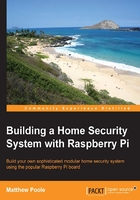
The most elaborate light switch in the world
By combining the two little projects earlier, we can now create a system that will do something useful when the pushbutton switch is pushed—for example, switching on the LED that we also have connected. Granted, we could just connect the LED directly to the switch and a battery, but not only would that be boring, it would defeat the point of what we're trying to do, which is programmatically sensing and controlling things.
Here's the breadboard layout for our elaborate light switch:

And here's the circuit diagram:

The illuminating script
Our full Bash script for our elaborate light switch is demonstrated next. This will loop endlessly, detecting the state of the switch GPIO pin, and will turn on the LED GPIO pin when the switch is pushed.
The code listing for light-switch.sh is as follows:
#!/bin/bash
#set up the LED GPIO pin
sudo echo 17 > /sys/class/gpio/export
sudo echo out > /sys/class/gpio/gpio17/direction
#set up the switch GPIO pin
sudo echo 27 > /sys/class/gpio/export
sudo echo in > /sys/class/gpio/gpio27/direction
# loop forever
while true
do
# read the switch state
SWITCH=$(sudo cat /sys/class/gpio/gpio27/value)
#0=Pushed 1=Not Pushed
if [ $SWITCH = "1" ]
then
#switch not pushed so turn off LED pin
sudo echo 0 > /sys/class/gpio/gpio17/value
else
#switch was pushed so turn on LED pin
sudo echo 1 > /sys/class/gpio/gpio17/value
fi
#short delay
sleep 0.5
done
So, here we are—we have a script that will detect an input state and do something in response; in this case, it will switch on an LED. We're now forming the basis of how we are going to put together our home security system.
Note
Remember, don't connect anything to your Raspberry Pi in place of the LED, such as a buzzer or any other device that consumes lots of current. This is likely to irreversibly render your board dead. We'll look at ways, later on in this book, to control devices with higher power requirements.