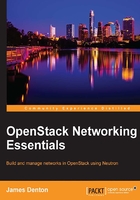
Download RDO
To download RDO and other related software, issue the following commands on the All-In-One node:
$ sudo yum update $ sudo yum install http://rdo.fedorapeople.org/rdo-release.rpm
Download and install Packstack with the following command:
$ sudo yum install openstack-packstack
Configure the answer file
Packstack relies on an answer file composed of key-value pairs that describe how various OpenStack and environment settings should be configured. The Packstack command has a parameter that can be passed to generate an initial answer file that can then be modified to suit your needs. You can also pass a file containing a subset of key-value pairs that can then be used during the installation process along with other defaults that Packstack specifies.
In your home directory, create a file named answers.cfg containing the following [general] header and subsequent key-value pairs as follows:
[general] # Generic config options CONFIG_UNSUPPORTED=n CONFIG_DEBUG_MODE=n CONFIG_PROVISION_DEMO=n # Default password to be used everywhere CONFIG_DEFAULT_PASSWORD=openstack #Install the following services CONFIG_MARIADB_INSTALL=y CONFIG_GLANCE_INSTALL=y CONFIG_NOVA_INSTALL=y CONFIG_NEUTRON_INSTALL=y CONFIG_HORIZON_INSTALL=y CONFIG_CLIENT_INSTALL=y # Configure networking EXCLUDE_SERVERS= CONFIG_NTP_SERVERS= CONFIG_CONTROLLER_HOST=10.254.254.100 CONFIG_COMPUTE_HOSTS=10.254.254.100 CONFIG_NETWORK_HOSTS=10.254.254.100 CONFIG_MARIADB_HOST=10.254.254.100 CONFIG_AMQP_HOST=10.254.254.100 CONFIG_STORAGE_HOST=10.254.254.100 CONFIG_SAHARA_HOST=10.254.254.100 CONFIG_KEYSTONE_LDAP_URL=ldap://10.254.254.100 CONFIG_MONGODB_HOST=10.254.254.100 CONFIG_REDIS_MASTER_HOST=10.254.254.100 # Configure Neutron CONFIG_NEUTRON_L3_EXT_BRIDGE=provider CONFIG_NEUTRON_ML2_MECHANISM_DRIVERS=openvswitch CONFIG_NEUTRON_ML2_VLAN_RANGES= CONFIG_NEUTRON_L2_AGENT=openvswitch CONFIG_NEUTRON_ML2_FLAT_NETWORKS=* CONFIG_NEUTRON_OVS_BRIDGE_MAPPINGS=physnet1:br-ex CONFIG_NEUTRON_OVS_BRIDGE_IFACES=br-ex:enp0s8 #Do not install the following services CONFIG_CINDER_INSTALL=n CONFIG_MANILA_INSTALL=n CONFIG_SWIFT_INSTALL=n CONFIG_CEILOMETER_INSTALL=n CONFIG_HEAT_INSTALL=n CONFIG_SAHARA_INSTALL=n CONFIG_TROVE_INSTALL=n CONFIG_IRONIC_INSTALL=n CONFIG_NAGIOS_INSTALL=n CONFIG_VMWARE_BACKEND=n
Note
If your interface names differ from those listed in the earlier table, replace enp0s8 in the CONFIG_NEUTRON_OVS_BRIDGE_IFACES configuration setting with the name of your second interface. The br-ex bridge and connected interface will be used for Neutron traffic.
Install RDO
Use the following Packstack command to install RDO using the specified answer file:
$ sudo packstack --answer-file=answers.cfg
When you run packstack command and pass an answer file, connectivity to the hosts specified in the answer file is verified using SSH, and multiple installation and configuration tasks are executed, as shown in the following screenshot:

Tip
The installation should take anywhere from 10 to 20 minutes to complete and is dependent on the resources provided by the host workstation, a working Internet connection, and a working repository. If you have any issues during the installation, including messages indicating errors downloading packages or issues with the mirrors, try rerunning the installation.
If all tasks are completed successfully, a success message like this will be provided along with details on how to connect to the environment:

Verify connectivity to OpenStack
As part of the installation, a file named keystonerc_admin is generated in the root user's home directory. The file provides environment variables containing administrative credentials and URLs for interfacing with the API. Log in or sudo as the root user to view the file:
[jdenton@allinone ~]$ sudo su [root@allinone jdenton]# [root@allinone jdenton]# cat ~/keystonerc_admin unset OS_SERVICE_TOKEN export OS_USERNAME=admin export OS_PASSWORD=openstack export OS_AUTH_URL=http://10.254.254.100:5000/v2.0 export PS1='[\u@\h \W(keystone_admin)]\$ ' export OS_TENANT_NAME=admin export OS_REGION_NAME=RegionOne
Use the source command to load the environment variables from the file. To test authentication, issue the following commands:
[root@allinone jdenton]# source ~/keystonerc_admin [root@allinone jdenton(keystone_admin)]# openstack user list
For the admin user, keystone should return the user list as requested:

Verify connectivity to the dashboard
From your workstation, open the following URL in a web browser:
http://10.254.254.100/dashboard/
The following screenshot demonstrates a successful connection to the dashboard. The username and password can be found in the keystonerc_admin file; the password was specified in the answers.cfg file in the Configure the answer file section earlier in this chapter. In this installation, the User Name is admin and the Password is openstack:

When you have successfully logged in as the admin user, the dashboard landing page defaults to System Overview. From here, Usage statistics about the environment are provided in a graphical format:

Network resources can be managed via the Project and Admin sections of the dashboard and will be discussed in further detail later in this book.