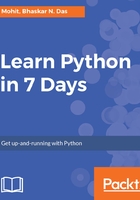
上QQ阅读APP看书,第一时间看更新
Setting environment variables in Windows
Here, if python.exe is not provided to the path variable, then the system does not recognize python as a command, as shown in the following screenshot:

The Windows command prompt does not recognize python as shown in the previous screenshot. Once Python has been updated in the path variables or system variables, the windows command line recognizes the python command and executes as shown here:

During installation, the installer provides an option to set system variables, which we have seen in our installation steps. But in case you missed that out, you need not worry. You can manually set the system variables. Simply follow these steps:
- Just right-click on My Computer (older version of Windows PC) or Computer (win 7 onwards) and select Properties. Once you have selected the properties, you will get the following screenshot where you need to select Advanced system settings:

- After you have clicked on Advanced system settings, you will get System Properties. Click on the Environment Variables button.
- After completing Step 2, a window will pop up. From the System variables pane, select Path and click on the Edit button.
- Your Python installation will look something like the following screenshot, where you need to right-click on the address bar and select the Copy address as text option:

- Add the Python installation folder path to the Path variable.
- Click on OK and then again on OK to close all the windows. Our system variable is set:
