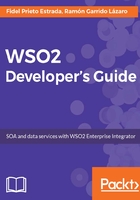
Download a product using WSO2 Update Manager
We can download a product using the WUM tool. This is our recommendation as it is the best way to keep your server up to date. In case you need to install an update in a server that is manually downloaded, you will have to install WUM and add that server to the repository anyway, so it is better to use it from the beginning.
To download WSO2 EI using WUM and add it to the repository, we just need to type the following in the console:
>wum add wso2ei
Connecting to WSO2 Update...
The following product(s) will be downloaded.
wso2ei-6.0.0.zip
After this operation, 600.8MB of additional disk space will be used.
Do you want to continue? [Y/n] y
Successfully added to following location:6MB/600.8MB]
What's next?
product wso2ei-6.0.0... [566.7MB/600.8MB]
use wum check-update wso2esb-5.0.0 to check for updates
use wum update wso2esb-5.0.0 to install latest updates
When the download is complete, we will have WSO2 EI 6.0.0 in our repository. We can list the products existing in the repository by typing as follows:
C:\wso2\products>wum list
Product Updated Filename
wso2ei-6.0.0 - wso2ei-6.0.0.zip
wso2esb-5.0.0 - wso2esb-5.0.0.zip
What's next? Use wum describe [<product-pattern>] to get more details of products. Also, if we ask for details, we get this:
C:\>wum describe wso2ei-6.0.0
Filename: wso2ei-6.0.0.zip
Product Name: wso2ei
Product Version: 6.0.0
Kernel Version: 4.4.14
Last Updated Time: -
Product File Path: C:\wso2\products\wso2ei\6.0.0\wso2ei-6.0.0.zip
We can get the absolute path in the filesystem where the product is located using this command. We can verify that the ZIP file containing the server is available in the path where we located the WUM repository in the filesystem.