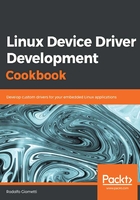
上QQ阅读APP看书,第一时间看更新
Adding the kernel
After OS files, we need also kernel images to get a running kernel and, in the previous section, we got the kernel image into the arch/arm64/boot/Image file and the device tree binary into the arch/arm64/boot/dts/marvell/armada-3720-espressobin.dtb file, which are ready to be transferred into our freshly created microSD:
- Let's copy them into the /boot directory as done here:
$ sudo cp arch/arm64/boot/Image \
arch/arm64/boot/dts/marvell/armada-3720-espressobin.dtb \
/media/$USER/root/boot/
If the /boot directory was not present in the microSD and the preceding command returned an error, you can recover by using the following command and rerun the preceding cp command:
$ sudo mkdir /media/$USER/root/boot
$ sudo mkdir /media/$USER/root/boot
Then, the /boot directory should look like this:
$ ls /media/$USER/root/boot/
armada-3720-espressobin.dtb Image
- The preceding files are sufficient to boot the system; however, to also install kernel modules and headers files, which are useful for compiling new software, we can use the next commands after all Debian files have been installed into the microSD (to avoid overwriting with Debian files):
$ sudo -E make modules_install INSTALL_MOD_PATH=/media/$USER/root/
$ sudo -E make headers_install INSTALL_HDR_PATH=/media/$USER/root/usr/
Well, now we are finally ready to tie it all up and run our new Debian system, so let's unmount the microSD and plug it into the ESPRESSObin.