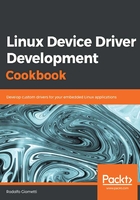
上QQ阅读APP看书,第一时间看更新
How to do it...
To test the serial connection with our target system we can do the following steps:
- First of all, we have to locate the right serial port. Since the ESPRESSObin uses an USB emulated serial port (at 115,200 baud rate), usually our target port is named ttyUSB0 (but your mileage may vary, so let's verify it before continuing) so the minicom command we have to use to get connected with the ESPRESSObin serial console is the following:
$ minicom -o -D /dev/ttyUSB0
To correctly get access to the serial console, we may need proper privileges. In fact, we may try to execute the preceding minicom command, and we don't get an output! This is because the minicom command silently exits if we don't have enough privileges to get access to the port. We can verify our access to privileges by simply using another command on it, as shown here:
$ cat /dev/ttyUSB0
cat: /dev/ttyUSB0: Permission denied
In this case, the cat command perfectly tells us what's wrong so we can fix this issue using sudo or, even better, by properly adding our system's user to the right group as shown here:
$ ls -l /dev/ttyUSB0
crw-rw---- 1 root dialout 188, 0 Jan 12 23:06 /dev /ttyUSB0
$ sudo adduser $LOGNAME dialout
Then, we log out and log in again, and we can access the serial devices without any problem.
$ cat /dev/ttyUSB0
cat: /dev/ttyUSB0: Permission denied
In this case, the cat command perfectly tells us what's wrong so we can fix this issue using sudo or, even better, by properly adding our system's user to the right group as shown here:
$ ls -l /dev/ttyUSB0
crw-rw---- 1 root dialout 188, 0 Jan 12 23:06 /dev /ttyUSB0
$ sudo adduser $LOGNAME dialout
Then, we log out and log in again, and we can access the serial devices without any problem.
- The equivalent command by using screen is reported as follows:
$ screen /dev/ttyUSB0 115200
Note that, on minicom, I didn't specify the serial communication options (baud rate, parity, and so on) while, for screen, I've added the baud rate on the command line; this is because my default minicom configuration automatically uses correct communication options while screen uses 9,600 baud as a default baud rate. Please refer to the program man pages for further information about how to do this setting in order to fit your needs.
- If everything works well, after executing your Terminal emulator on the right serial port, turn on our ESPRESSObin (simply by plugging in the power). We should see the following output on our Terminal:
NOTICE: Booting Trusted Firmware
NOTICE: BL1: v1.3(release):armada-17.06.2:a37c108
NOTICE: BL1: Built : 14:31:03, Jul 5 2NOTICE: BL2: v1.3(release):armada-17.06.2:a37c108
NOTICE: BL2: Built : 14:31:04, Jul 5 201NOTICE: BL31: v1.3(release):armada-17.06.2:a37c108
NOTICE: BL31:
U-Boot 2017.03-armada-17.06.3-ga33ecb8 (Jul 05 2017 - 14:30:47 +0800)
Model: Marvell Armada 3720 Community Board ESPRESSOBin
CPU @ 1000 [MHz]
L2 @ 800 [MHz]
TClock @ 200 [MHz]
DDR @ 800 [MHz]
DRAM: 2 GiB
U-Boot DComphy-0: USB3 5 Gbps
Comphy-1: PEX0 2.5 Gbps
Comphy-2: SATA0 6 Gbps
SATA link 0 timeout.
AHCI 0001.0300 32 slots 1 ports 6 Gbps 0x1 impl SATA mode
flags: ncq led only pmp fbss pio slum part sxs
PCIE-0: Link down
MMC: sdhci@d0000: 0
SF: Detected w25q32dw with page size 256 Bytes, erase size 4 KiB, total 4 MiB
Net: eth0: neta@30000 [PRIME]
Hit any key to stop autoboot: 2