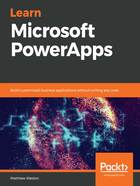
Publishing the app
Once the app has been developed, it will need to be published before it is available to users through SharePoint. This is done in exactly the same way as a standard PowerApp, by going to the File menu and then clicking Publish to SharePoint. The main difference here is that, rather than publishing to the PowerApps gallery, it will publish back to SharePoint, as follows:

Once we close PowerApps and return to SharePoint, our form will now be the default form when interacting with the list. So, if we go to our list and add a new item, we will see the customization that we made in PowerApps Studio:

I have now started to build on the close relationship between PowerApps and SharePoint to start to build a better user interface for my users to interact with my lists. We will learn more about the types of controls that we can use in our SharePoint forms in Chapter 5, Exploring Controls.