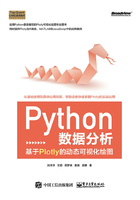
2.3 散点图
2.3.1 基本案例
线形图又称为曲线图,是最常用的图形类型。与传统的绘图软件不同,Plotly没有独立的线形图函数,而是把线形图与散点图全部用Scatter函数实现。
下面的代码(见文件scatter_basic_demo.py)是基本散点图的绘制方法,包括线形图与散点图两种图形的混合。
import plotly as py
import plotly.graph_objs as go
# ----------pre def
pyplt = py.offline.plot
# ----------code
# Create random data with numpy
import numpy as np
N = 100
random_x = np.linspace(0, 1, N)
random_y0 = np.random.randn(N)+5
random_y1 = np.random.randn(N)
random_y2 = np.random.randn(N)-5
# Create traces
trace0 = go.Scatter(
x = random_x,
y = random_y0,
mode = 'markers', # 纯散点的绘图
name = 'markers' # 曲线名称
)
trace1 = go.Scatter(
x = random_x,
y = random_y1,
mode = 'lines+markers', # “散点+线”的绘图
name = 'lines+markers'
)
trace2 = go.Scatter(
x = random_x,
y = random_y2,
mode = 'lines', # 线的绘图
name = 'lines'
)
data = [trace0, trace1, trace2]
pyplt(data, filename='tmp\scatter_basic_demo.html')
代码运行结果如图2-4所示。

图2-4 代码运行结果
查看案例源码可以看出,markers、lines和lines+markers三个图形的输出格式不同,是因为Scatter函数中的mode参数不同:
mode = 'markers', #xtr1,散点图
mode = 'lines', #xtr2,线形图,
mode = 'lines + markers', #xtr3,线形图+散点图组合
2.3.2 样式设置
下面的代码(见文件scatter_style.py)用来设置点的大小和颜色,以及线条的大小和颜色。
import plotly as py
import plotly.graph_objs as go
import numpy as np
# ----------pre def
pyplt = py.offline.plot
# ----------code
N = 500
x = np.random.randn(N)
trace0 = go.Scatter(
x = np.random.randn(N),
y = np.random.randn(N)+2,
name = 'Above',
mode = 'markers+lines',
marker = dict(
size = 10, # 设置点的宽度
color = 'rgba(152, 0, 0, .8)', # 设置点的颜色
line = dict(
width = 2, # 设置线条的宽度
color = 'rgb(0, 0, 0)' # 设置线条的颜色
)
)
)
trace1 = go.Scatter(
x = np.random.randn(N),
y = np.random.randn(N) -2,
name = 'Below',
mode = 'markers',
marker = dict(
size = 10,
color = 'rgba(255, 182, 193, .9)',
line = dict(
width = 2,
)
)
)
data = [trace0, trace1]
layout = dict(title = 'Styled Scatter',
yaxis = dict(zeroline = True), # 显示y轴的0刻度线
xaxis = dict(zeroline = False) # 不显示x轴的0刻度线
)
fig = dict(data=data, layout=layout)
pyplt(fig, filename='tmp\scatter_style.html')
代码运行结果如图2-5所示。

图2-5 代码运行结果
在这个案例中,重要的是marker参数的设置:
marker = dict(
size = 10, # 设置点的宽度
color = 'rgba(152, 0, 0, .8)', # 设置点的颜色
line = dict(
width = 2, # 设置线条的宽度
color = 'rgb(0, 0, 0)' # 设置线条的颜色
)
)
这里size设置的是点的宽度,width设置的是线条的宽度,第一个color设置的是点的颜色,第二个color设置的是线条的颜色,读者可以对这些参数进行修改,实际验证一下。
需要注意的是,Plotly中的这些参数在其他绘图函数中可以重复使用,这也是Plotly人性化的地方。
2.3.3 应用案例
本案例的文件名是scatter_apply.py,讲解Scatter函数的使用方法,绘制曲线图与散点图,以及曲线图与散点图的组合图,代码如下。
# -*- coding: utf-8-*-
import pandas as pd
import pandas as pd
import plotly as py
import plotly.graph_objs as pygo
# ----------pre def
pd.set_option('display.width', 450)
pyplt = py.offline.plot
# ----------code
df = pd.read_csv('dat/tk01_m15.csv')
df9 = df[:10];
print(df9)
#
idx = df9['xtim']
xd0 = (df9['close'] -27) * 50
df2 = df9
df2['xd1'] = xd0-10
df2['xd2'] = xd0
df2['xd3'] = xd0 + 10
print('xd2\n', df2);
# --------
xtr1 = pygo.Scatter(
x=idx,
y=df2['xd1'],
mode='markers', # xtr1,散点图
name='xtr1-markers',
)
xtr2 = pygo.Scatter(
x=idx,
y=df2['xd2'],
mode='lines', # xtr2,曲线图
name='xtr2-lines',
)
xtr3 = pygo.Scatter(
x=idx,
y=df2['xd3'],
mode='markers+lines', # xtr3,曲线图+散点图
name='xtr3-markers+lines',
)
xdat = pygo.Data([xtr1, xtr2, xtr3])
layout = pygo.Layout(
title=’收盘价--15分钟分时数据’,
xaxis=pygo.XAxis(tickangle=-15),
)
fig = pygo.Figure(data=xdat, layout=layout, filename=r'tmp\
scatter_apply.html')
pyplt(fig)
#
print('ok')
代码运行结果如图2-6所示。

图2-6 代码运行结果
2.3.4 参数解读
使用Scatter函数可以绘制线形图与散点图,主要参数如下。
●connectgaps:布尔变量,用于连接缺失数据。
●dx、dy:x、y坐标轴的步进值,默认值是1。
●error_x、error_y:x、y出错信息。
●fillcolor:填充颜色。
●fill:填充模式,包括格式、颜色等。
●hoverinfo:当用户与图形互动时,鼠标指针显示的参数,包括x、y、z坐标数据,以及text(文字信息)、name(图形名称)等参数的组合,可使用+、all、none和skip(忽略)作为组合连接符号,默认是all(全部消失)。
●hoveron:当用户与图形互动时,鼠标指针显示的模式,包括points(点图)、fills(填充图)和points+fills(点图+填充图)三种模式。
●ids:在动画图表中,数据点和图形key键的列表参数。
●legendgroup:图例参数,默认是空字符串。
●line:线条参数,包括线条宽度、颜色、格式。
●marker:数据节点参数,包括大小、颜色、格式等。
●mode:图形格式,包括lines(线形图)、markers(散点图)和text(文本),使用+或none等符号进行模式组合。
●name:名称参数。
●opacity:透明度参数,范围是0~1。
●rsrc、xsrc、ysrc、tsrc、idssrc、textsrc、textpositionsrc:字符串源数组列表,可作为Plotly网格标识符,用于设置特殊图表所需的r参数、x参数、y参数、t参数、ids参数、text(文本)参数和textposition(文本位置)参数。
●r、t:仅用于极坐标图,r用于设置径向坐标(半径),t用于设置角坐标。
●showlegend:布尔变量,用于切换图标显示。
●stream:数据流,用于实时显示数据图表。
●textfont:文本字体参数,包括字体名称、颜色、大小等。
●textposition:“文本”元素的位置参数,包括top left(左上)、top center(中上)、top right(右上)、middle left(左中)、middle center(中心)、middle right(右中)、bottom left(左下)、bottom center(中下)、bottom right(右下)模式,默认是middle center(中心)模式。
●text:文本数据,设置与每个“(x, y)对”关联的文本元素和数组列表格式,默认是空字符串。
●type:数据显示模式,包括constant(常数)、percent(百分比)、sqrt(平方根)、array(数组)模式。
●x0、y0:坐标轴起点坐标。
●xaxis, yaxis:x、y坐标参数。
●xcalendar、ycalendar:坐标时间参数的格式,默认是公历(gregorian),支持gregorian、chinese、coptic、discworld、ethiopian、hebrew、islamic、julian、mayan、nanakshahi、nepali、persian、jalali、taiwan、thai和ummalqura格式。
●x, y:设置x、y轴的坐标数据。